Airtag Detection on Android: Samsung Galaxy Tips & Tricks
Apple’s AirTag is a small, coin-sized Bluetooth tracker that has gained significant attention for its ability to help users track lost items like keys, bags, and more. However, despite being an Apple product, Android users, particularly those with Samsung Galaxy devices, might find themselves wondering if they can also make use of AirTags. The answer is yes, but with some caveats. In this guide, we’ll explore the ways Android users—especially those with Samsung Galaxy smartphones—can detect and manage AirTags, as well as how tools like MiLi can enhance the experience.
Understanding AirTag and Its Ecosystem
Before diving into the specifics of detecting an AirTag on an Android device, it’s essential to understand the core function of AirTag and its ecosystem. AirTags are small, circular devices that use Apple’s U1 chip (UWB) for precise location tracking. They connect to Apple devices through Bluetooth, and the Find My network allows users to track the location of lost AirTags through Apple’s vast user base.
AirTags are primarily designed for iOS and iPadOS devices, making it more difficult for Android users to directly interact with them. However, with some workarounds, Android users can still get partial functionality for tracking and detecting AirTags.
Is There Airtag for Android?
For Android users, Apple’s Find My network is not natively supported. This means you won’t be able to use the full range of features that iPhone users can access. However, Apple has created a limited method for Android users to detect unknown AirTags that might be tracking them. This is crucial, especially given privacy concerns about potential misuse of AirTags for stalking or unwanted tracking.
The Role of MiLi in Airtag Detection
MiLi is a third-party app designed to assist Android users in detecting nearby Bluetooth devices like AirTags. While it doesn’t offer the same features as the Find My app, MiLi can identify Bluetooth signals in your vicinity, and in some cases, it can help detect hidden AirTags. By using the MiLi app in conjunction with your Samsung Galaxy phone, you can increase your chances of spotting any AirTags that may be monitoring your location.
How to Detect an AirTag on Samsung Galaxy Phones
Using the Find My App (Limited Features for Android)
While Apple’s Find My app isn’t available on Android, Apple has made efforts to help Android users protect their privacy from unknown AirTags. In 2021, Apple released the Tracker Detect app for Android, which offers limited functionality but can be used to find AirTags nearby.
Here’s how to use Tracker Detect on your Samsung Galaxy:
-
Install the Tracker Detect App:
- Download the Tracker Detect app from the Google Play Store.
- Open the app and follow the on-screen instructions.
-
Scanning for Nearby AirTags:
- After installing the app, open it and tap the Scan button.
- The app will scan your surroundings for any AirTags or compatible trackers in range. This scan relies on Bluetooth signals, so the AirTag must be in close proximity (within a few feet).
-
Receive Notifications:
- If an AirTag is detected, you will receive a notification through the app. The app will notify you about any AirTag that’s not with its owner. This can help detect potential tracking devices.
-
Sound Notification:
- If an AirTag has been separated from its owner for an extended period, it will emit a sound. The Tracker Detect app can’t trigger the sound but will let you know if an AirTag is detected near you.
While this app provides some protection, it has limitations:
- It doesn’t offer real-time notifications.
- It’s not as effective as Apple’s native Find My app.
- You must manually scan for AirTags, which can be inconvenient.
Using MiLi to Enhance AirTag Detection
MiLi, on the other hand, works by scanning for Bluetooth devices and providing you with detailed information about nearby signals. MiLi doesn’t specialize exclusively in AirTags but can be incredibly helpful in scanning for them.
Here’s how to use MiLi for detecting AirTags:
-
Install MiLi on Your Samsung Galaxy:
- Download the MiLi app from the Google Play Store.
- Open the app, and grant it necessary permissions (Bluetooth and location).
-
Scan for Devices:
- Use MiLi to scan for Bluetooth signals. It will list nearby devices, including AirTags, other Bluetooth trackers, and Bluetooth-enabled devices.
- The app categorizes devices based on signal strength, which can help you track down an AirTag by moving around your environment.
-
Look for Unknown Devices:
- MiLi will show devices identified by name, so you should look for any unfamiliar Bluetooth devices. If you notice an unknown device listed, it could be an AirTag.
- MiLi can’t tell you the exact type of Bluetooth device, but if you’re noticing multiple signals, it’s worth investigating further.
Physical and Visual Clues of AirTags
While apps can help you detect the presence of an AirTag, it’s also essential to consider physical and visual cues. If you suspect that someone has placed an AirTag in your personal belongings, there are a few things you can do:
-
Check Your Bags, Clothing, and Vehicle:
- AirTags are small and can be hidden easily, so check areas like bag pockets, under clothing tags, or in the compartments of your car.
-
Listen for the Sound:
- As mentioned earlier, AirTags will start emitting a sound if they’ve been separated from their owner for a certain amount of time. This sound can be a clear indicator of an AirTag nearby.
-
Look for Magnetic Attachments:
- AirTags are often attached using magnets or adhesive. If you find a small, circular magnet-like object in an unexpected place, it could very well be an AirTag.
Using Bluetooth Sniffing Apps for More Detailed Tracking
While MiLi and Tracker Detect offer basic functionality, advanced users can also use Bluetooth sniffing apps to get more detailed information about nearby Bluetooth devices. Some apps, like Bluetooth Scanner and LightBlue Explorer, allow users to scan and analyze Bluetooth signals in depth.
These apps work by picking up signals from all Bluetooth devices in range, including AirTags. They might not directly tell you if an object is an AirTag, but by analyzing the Bluetooth characteristics, you might be able to identify unusual devices.
What to Do If You Find an AirTag?
If you find an AirTag, there are several actions you can take:
-
Disable the AirTag:
- If you feel that an AirTag is being used to track you, you can disable it by removing the battery. Simply press the back of the AirTag and rotate to open it. Once the battery is removed, the AirTag will stop emitting signals.
-
Notify Authorities:
- If you believe that the AirTag is being used for malicious purposes, contact local law enforcement to report the incident. They can assist you in tracking down the responsible party.
-
Contact Apple:
- You can also reach out to Apple Support if you have concerns regarding an AirTag. While they may not be able to track down the specific AirTag, they can provide additional guidance and steps to take.
Samsung Galaxy Tips & Tricks for Managing Airtag Detection
For Samsung Galaxy users, there are a few additional tips and tricks that can help you improve the detection of AirTags and other Bluetooth trackers.
1. Keep Your Bluetooth and Location Services On
For apps like MiLi and Tracker Detect to work, you need to keep your Bluetooth and Location Services on. While it might seem like a minor setting, enabling these options ensures that the apps have the necessary permissions to scan for devices and signals.
2. Regular Scans for AirTags
Because AirTags are small and silent, they can be difficult to detect without regular scans. Make it a habit to periodically open the Tracker Detect or MiLi app to check for unknown devices. This can help you stay ahead of any potential threats.
3. Use Samsung’s Security Features
Samsung offers a suite of security features through Samsung Knox, which can help protect your device from external threats. While it doesn't directly protect against AirTag tracking, it can alert you to suspicious activities and provide an added layer of security.
4. Install Third-Party Apps with Caution
There are many third-party apps that can help detect Bluetooth devices. However, ensure that any app you install is from a reputable source to avoid malware and unnecessary risks. Always read reviews and ensure the app is trusted before downloading it to your Samsung Galaxy.
Conclusion
While Apple’s AirTags are designed for iOS, Android users, particularly those with Samsung Galaxy phones, have some useful tools at their disposal to detect these small trackers. Using apps like Tracker Detect, MiLi, and Bluetooth sniffing apps, along with a little bit of manual scanning, Android users can gain peace of mind and ensure that they’re not being tracked without their knowledge.
Though the experience may not be as seamless as using an iPhone, Android users still have a range of methods to safeguard their privacy when it comes to AirTags. Whether you're using Samsung Galaxy tips or installing third-party tools, staying vigilant and informed is key.

Compartir:
Airtag Android Daily Use: The Ultimate Guide to Enhancing Your Daily Life
How to Use Apple AirTags on Android