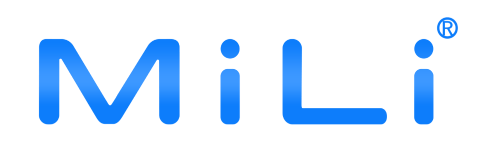FAQ's
Welcome to our FAQ, we are so happy to have you here and as a client.
We have tried to answer the most common questions.
Technical Support
Below are some common questions about the technical of our product
How to reset?
Shutdown
1. Press and hold for 5 seconds → You will hear a "beep" sound indicating successful shutdown.
2. Press briefly once → You will hear a power-on sound (continuous beeping).
Restart
1.Press the button 6 times quickly.
2.Keep pressing and holding the button on the 6th press.
3.Until you hear a long beep similar to 4.powering on.
5.Reset complete.
After resetting:
1.Clears Android/Apple dual system binding history.
2.You can reconnect to either system (but only one device can be connected at a time).
How to pair?
- Turn on Bluetooth, Wifi Connection
- Power on MiTag/LiTag deivce
- For iOS: Open the “Find My” app, go to the “Items” tab, tap “Add Other Item
- For Android: Open the “Google Find Hub” app, tap “Add new device”
How to power off?
Long press for 5 secs until you hear 2 beeps
How to connect MiTag to a new phone?
- You need to remove it from the Find My app or Google Find Hub
- Then you need to reset it
Why doesn’t it ring after connecting?
Ensure the item is not turned off or reset. After connecting, wait for about 30 seconds for the update to buffer. Once the “Find Nearby Devices” window appears, the sound will play.
Why doesn’t it ring after resetting and reconnecting?
The device wasn't removed from your phone after the reset. To fix this, go to the device list, select the original MiTag/LiTag, and it will start ringing.
Why is the item’s location not updating?
Make sure Location Services are enabled in your device settings. Check if the item is turned off, out of battery, or has been reset. Note that location updates may be delayed if your network connection is weak.
What should I do if the battery is dead?
- Take out the battery and put it back again
- Replace a new battery- Model no is CR2032
- Try to reset
- Contact us for help
How do I know if I left things behind?
You will get a notification when the distance between you and things you left behind beyond bluetooth range.
Everyone’s location data stays private?
Just like every Apple and Google product, Find My and Google Find Hub are designed to put you in control of your data. Location information is only sent to Apple or Google when you actively locate your device, mark it as lost, or enable location sharing features. Data is encrypted on Apple’s and Google’s servers and kept only for a limited time. When the Find My or Find Hub network is used, everyone’s information is kept private — even from Apple and Google.
What should I do if I lost it?
You can enable Lost Mode in your Find My or Google Find Hub app.
Go to the "Items" tab, select the item you lost, tap it, and turn on Lost Mode.
If someone finds your item or if a nearby iOS or Android device detects it, a message will be shown on their phone to help return it to you.
How does it work with the Find My network?
If your item, MiTag, LiTag, or a compatible Find My or Google Find Hub accessory goes missing, you can put it in Lost Mode. This will start tracking its location, send you a notification when it connects to the network, and activate a lock with your passcode to protect your data. You can also share your contact details so others can reach you. They can view your message on the device’s lock screen, or simply tap your MiTag/LiTag with their smartphone—whether iOS or Android—to see your contact info and identify what you’ve lost.
Can I pair more than one MiTag/LiTag/MiCard Tracker to my phone?
Yes, you can add multiple MiTag/LiTag/MiCard Trackers to your device and rename them for tracking different items.
Can I pair the same MiTag/LiTag/MiCard Tracker to my android phone and iPhone?
No, it can only pair with one phone at a time.
Can my phone make the device beep when it's out of Bluetooth range?
No, it cannot.
Will my phone receive a notification if the item is out of Bluetooth range?
Yes, it will. If you haven't received a notification, please ensure that notifications are enabled in the app setting.
Why does the tag keep ringing continuously?
According to Google and Apple regulations, this product has an anti-tracking feature.
If the device remains stationary for 72 hours or more, it will automatically activate motion detection mode and start ringing continuously to prevent unauthorized tracking.
We recommend increasing the frequency of moving the item to avoid triggering the anti-tracking alarm.
Can I use it to track my pet, my kid, or an elderly family member?
Yes. It can be used as a tool.
App Compatibility
Below are some of our common questions about compatibility
What apps does MiLi work with?
Android: MiLi works with Google’s Find Hub. No extra app needed.
iOS: MiLi works with Apple’s Find My app. No extra app needed.
Which versions of Android and iOS are compatible?
Compatible with Android 9 or above, and iOS 14.5 or above.
Can I log in to the Dual System on two different systems (Android and iOS) simultaneously?
The Dual System is compatible with both Android and iOS devices. However, it can only be actively connected to one system at a time. This means that while you can use it on either platform, you will need to unpair it from one system before connecting it to the other.
Products
Below are some common questions about our products
Can I access MiTag/LiTag on a PC?
No, our MiTag/LiTag is only compatible with iOS and Android devices. PC systems are not supported, so MiTag/LiTag cannot be accessed or viewed on a computer.
Is those All product waterproof?
Yes,it's IP65 or IPX67 waterproof. It lasts for up to 30 minutes underwater at 3ft depth. So no worries about spills, splashes, rainy days, or a short immersion.
How loud is the beep sound?
Around 85 dB.
How does MiLi Tag compare to the Apple AirTag?
MiLi Tag work similarly to the Apple AirTag, but they are compatible with both iOS and Android devices through the Find My or Google Find Hub app. They are also more affordable for users across both platforms.
What is the function of the button on the MiTag/LiTag/MiCard Android Tracker?
Currently, it has three functions:
Power on: Press once — it will emit a continuous beep sound.
Power off: Press and hold for 5 seconds — it will beep twice.
Reset: Press the button 6 times in a row — it will beep like when powering on.
How to replace the battery?
Refer to the markings on the back of the device and follow the instructions to open the back cover. You can then remove the old battery and replace it with a new CR2032 coin cell battery.
MiTag
LiTag
MiCard