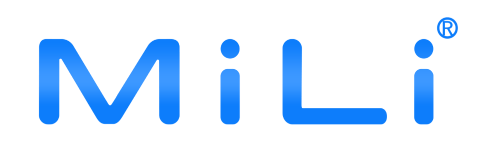MiCard
Welcome to our MiCard FAQ, we are so happy to have you here and as a client.
We have tried to answer the most common questions.
Android Phone
Below are some common questions about Android Phone
How to reset?
Shutdown
1. Press and hold for 5 seconds → You will hear a "beep" sound indicating successful shutdown.
2. Press briefly once → You will hear a power-on sound (continuous beeping).
Restart
1.Press the button 6 times quickly.
2.Keep pressing and holding the button on the 6th press.
3.Until you hear a long beep similar to 4.powering on.
5.Reset complete.
After resetting:
1.Clears Android/Apple dual system binding history.
2.You can reconnect to either system (but only one device can be connected at a time).
How the MiCard Android (Google-Certified Version) Works and Its Positioning Principle?
MiCard Android is a smart tracking device based on Google’s “ Google's Find Hub (Before is Google's Find Hub). ” service. It integrates Google authorized chip to communicate with nearby ALL Android devices via Bluetooth and uploads location data to the cloud, enabling tracking functionality.
How accurate is MiCard Android location tracking?
MiCard Android uses Google's Find Hub (Before is Google's Find Hub). service, which leverages a global network of Android devices to provide highly accurate location data. The precision depends on the availability of nearby Android devices and the strength of their connection
How easy is it to connect MiCard Android to my Android phone?
1. Download the Google's Find Hub (Before is Google's Find My Device).
2. Power on MiTag and put it near your phone, a pop-up window will appear for pairing.
3. Follow the on-screen instructions to pair your MiCard Android and you are ready to go!
What should I do if my device won’t pair with my Android phone or disconnects after a while?
A: Please try the following steps:
1. Make sure the Find Hub app is updated to the latest version.
2. Reset the tag by quickly pressing its button six times.
3. If no pop-up appears after resetting the tag, restart your phone and try pairing again.
Note: Always connect via the pop-up window in the Find Hub app.
How to switch the item to the main account?
Remove the item, go to account management in the top-right corner of the app, switch to the main account, then reconnect the item.
Why does it show "OK" but not proceed or show an error?
Update Google services, and reset the item. Try reconnecting when the network is more stable.
Why is the location update delayed or stopped?
It is normal for location updates to have a delay of 1–2 minutes. The tag is typically detected by nearby Android devices within Bluetooth range, and the location information is then updated to Google's cloud server (i.e., Google Maps server), which is subsequently uploaded to the Find Hub app on your phone.
Why is the location update of my Tag slower?
1. Dependence on the Density of Nearby Google Devices
Cause: The Tag itself does not have GPS or cellular network modules. Its location updates depend on nearby Google devices (such as Chromebooks, iPads, etc.) detecting it via Bluetooth and anonymously uploading its location to iCloud. If there are not enough Google devices nearby, the update frequency may decrease.
Solution: Ensure the Tag is in a high-traffic area (such as a shopping mall or street) to increase the chances of being detected by other Google devices.Avoid using the Tag in remote or sparsely populated areas.
2.Bluetooth Range Limitation
Cause: The Bluetooth connection range for devices like AirTag is limited (approximately 10 meters in an unobstructed environment). Obstacles such as metal, thick walls, and liquids can significantly weaken the Bluetooth signal, causing the device to fail to detect the AirTag.
Solution:Place the Tag in an open space, avoiding being obstructed by metal objects (such as inside bags, safes) or dense barriers.If the Tag is attached to an item, try adjusting its position to improve signal penetration.
3.Weak Network Connections of Nearby Google Devices
Cause: The Google devices around the Tag need to be connected to the internet in order to upload its location. If these devices are in airplane mode, have no network connection, or have weak signals, the location information may not be updated promptly.
Solution:Ensure that the nearby Google devices have a stable network connection (Wi-Fi or cellular data).If you're in a weak signal area, move to a location with better network coverage.
4. Outdated Tag or Nearby Device Firmware
Cause: The Tag's firmware or the nearby devices' Android version may be outdated, causing compatibility issues that affect data transfer efficiency.
Solution:Update the Google system on nearby devices by going to "Settings" > "About" > "Software Update."
What is the connection range and location accuracy of the MiCard Android Tracker?
The MiCard Android Tracker has a Bluetooth detection range of approximately 20 to 50 meters under normal conditions, depending on the surrounding environment. For location tracking, it uses Google’s Find Hub network, which relies on nearby Android devices to provide highly accurate location data. Accuracy may vary based on device availability and connection strength.
Can I track MiCard Android indoors?
Yes, MiCard Android can be tracked indoors using the “find nearby” feature like UWB of AirTag. However, the accuracy may vary slightly depending on the density of Bluetooth devices in the area and potential obstacles like walls or interference.
Is its battery user replaceable or rechargeable?
MiCard Android Tracker comes with a replaceable battery that lasts up to 12 months.
How to check the battery level of the MiCard Android Tracker?
Google has temporarily removed this feature, but it will be restored in a future update. Please ensure your app is always updated to the latest version. You can check the battery icon on the Device List page.
Does the product support UWB (Ultra-Wideband) compatibility?
Currently, the product does not support UWB compatibility.
What Android phone is it compatible with?
Compatible with all Android phones, except Huawei and China-market versions.
How Does MiCard Android Compare to the Samsung SmartTag?
MiCard Android relies on the entire Android device ecosystem as signal stations for location tracking and leverages Google’s system and Google Maps for accuracy. In contrast, the Samsung SmartTag is limited to using only Galaxy devices for tracking. Now, think about it—what has a larger user base: all Android devices or just Samsung phones? Can you really believe that Samsung’s tracking system can outperform Google’s? With MiTag/LiTag Android, you get a more robust, reliable, and widespread tracking network powered by Google. The choice is clear.
Why does the blue indicator light flash when I tap the Micard?
The blue flashing light indicates the device’s signal status.
It will flash during power on, power off, and reset operations. This is a normal behavior and nothing to worry about.
My tag is connected, but why doesn’t it show up in the app?
This may be due to recent updates to Google’s services. Please try the following steps:
1. Delete and reinstall the Find Hub app.
2. Reset the tag by pressing the button six times quickly.
3. Try reconnecting the tag through the app.
Note:
l Please make sure that the account linked to the tag is the same as your current Google account.
l Check in the Find Hub app to confirm whether the tag is showing as connected.
What should I do if the item’s location can’t be retrieved or the location isn’t updating?
You can follow below step:
Settings > Google > Scroll down > Google Location Services > Turn on
iOS Phone
Below are some common questions about iOS Phone
Can MiCard iOS work with both Android and iOS?
MiCard iOS is designed for Apple devices and cannot be switched directly to Android phones. To switch phones, remove the tag from the original iOS device, reset the tag, then connect it to the new phone.
Why is MiCard iOS not connecting?
A: Please follow these steps to troubleshoot:
1. First, check that Bluetooth, Location Services, and signal strength on your iPhone are enabled and stable.
2. Reset the tag by turning it on, then press the button five times quickly; on the fifth press, hold it down longer.
Note: Apple’s servers may sometimes be unstable. If connection fails, please try again later.
Why can’t I find my MiCard on iOS?
MiCard iOS can only pair with one device at a time. Unpair it from the old device, reset it, then pair with the new device.
Why is my MiCard iOS not syncing correctly with iOS?
Ensure that the MiCard iOS is connected to the Apple Find My app. If you experience issues, try resetting the device by holding the button for 10 seconds, then reconnect to your iOS device.